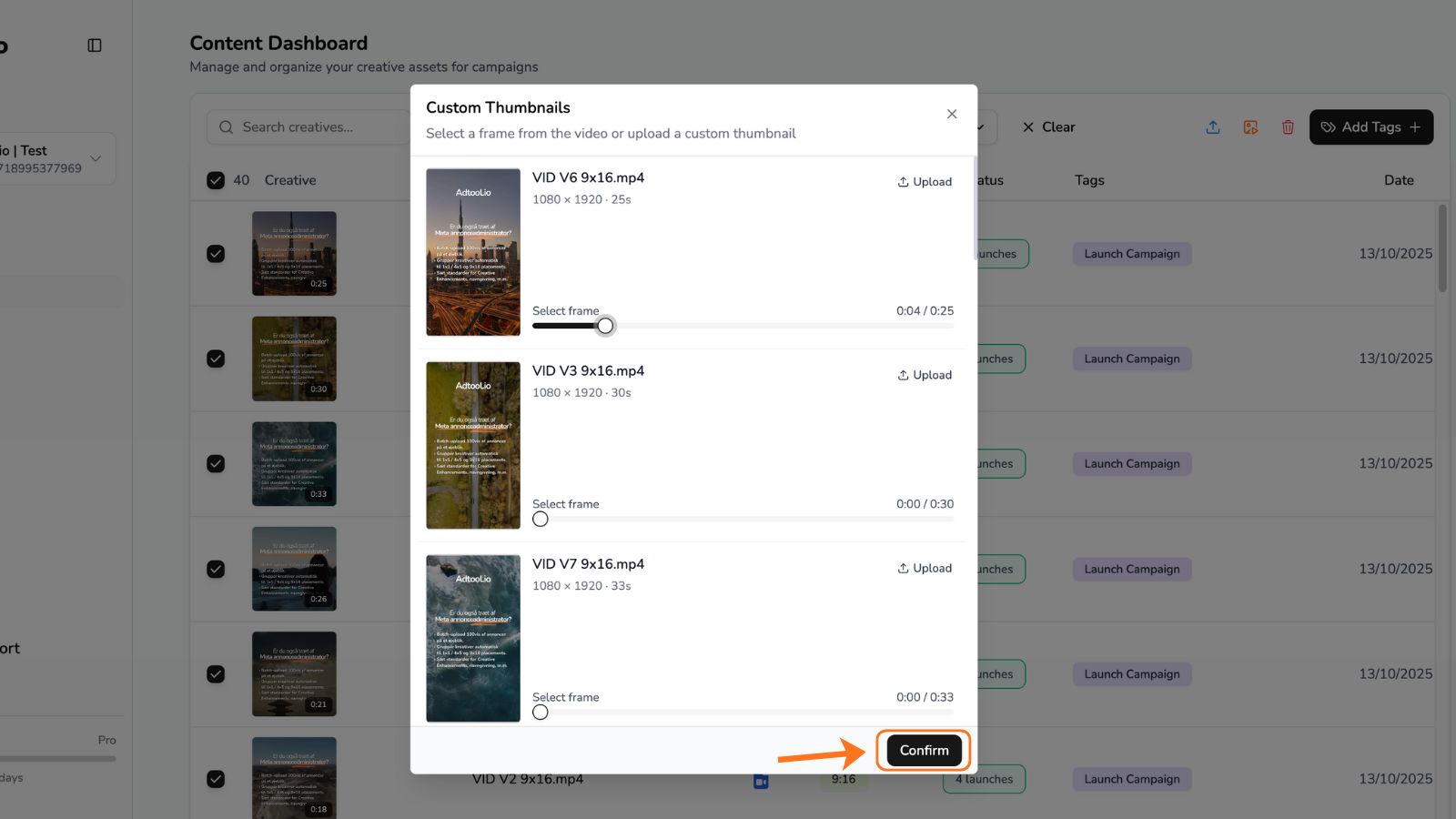Video Guide
Step By Step Guide
1
Go to "Creatives" tab

2
Select the videos you want to change thumbnails for.
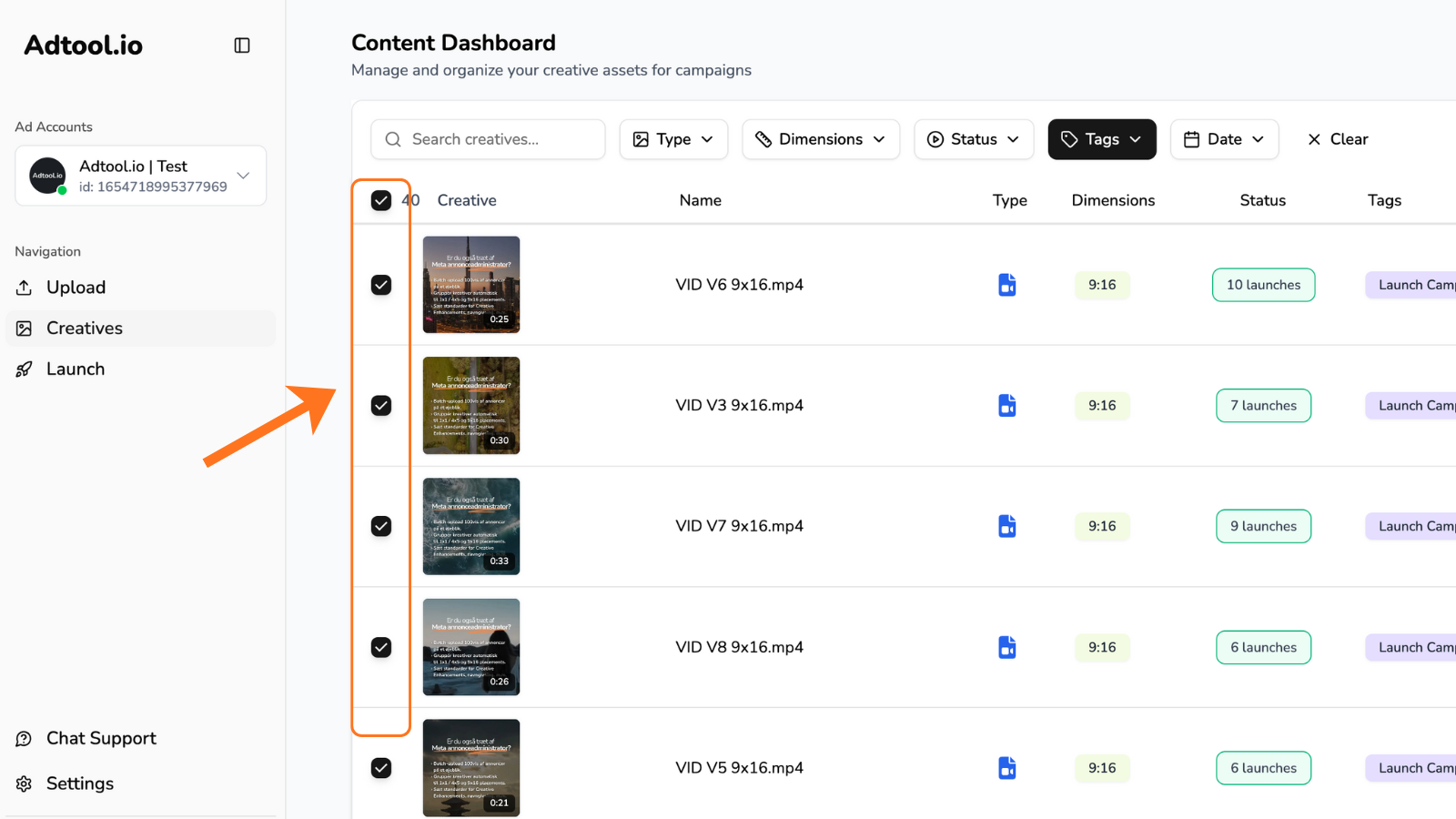
3
Click the orange icon in the top right corner.
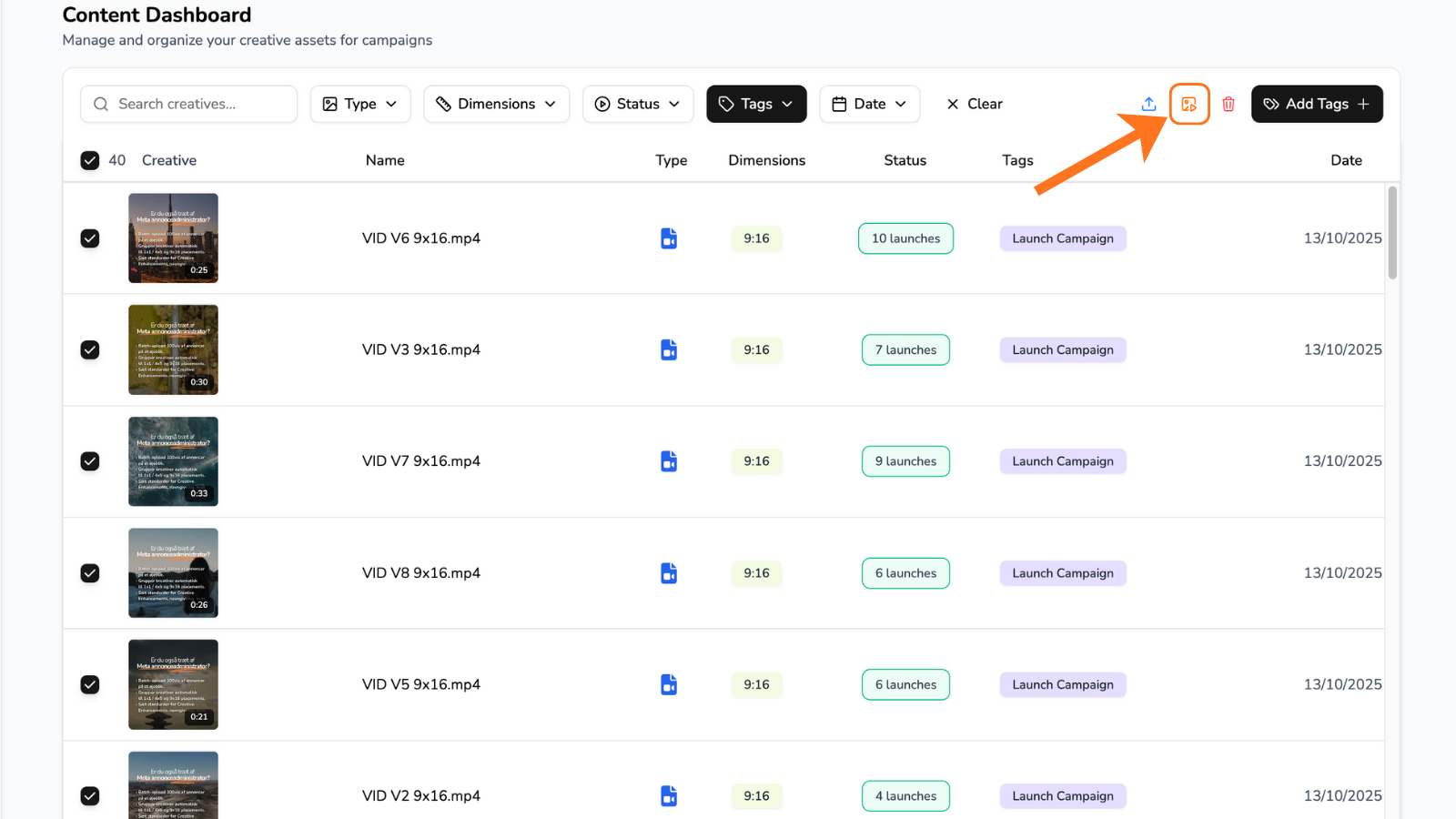
4
Choose from either a specific frame or upload a new thumbnail
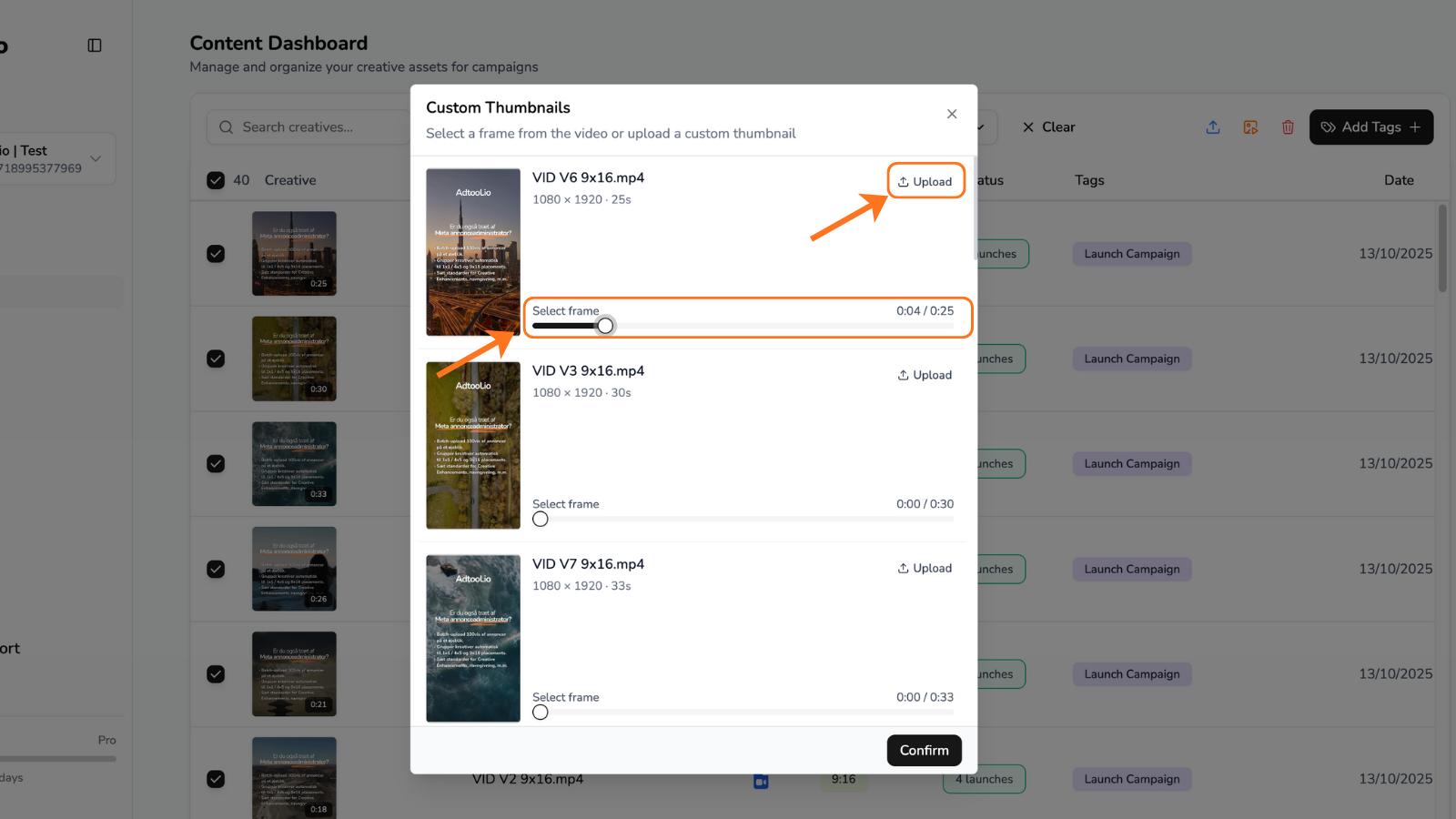
5
Click “Confirm” to update the thumbnails.